Download AI Resolution Converter NOW!
Or you may use Jpg Resolution Converter
softOrbits HD picture converter makes it simple to resize your images without losing any of the quality. This program is user-friendly and produces high-quality images every time. This low to higher image resolution converter allows you to convert your images without losing quality. Take a look at how to resize an image:
1. Add the photos you want to resize to the program by selecting them and clicking
Add files.
2. You can manually make the changes or choose one of the options listed on the screen. You can use Canvas resize or change the size of your image.
3. Make your changes using pixels or percentage values.
4. Choose the resolution you want for the output files.
5. Rotate or flip your pictures to have them exactly how you want them.
6. Add a watermark or text if you need to.
7. Press Start and wait for new images to be ready.
8. Save your new images.
You will be amazed at how simple and quick the entire process is, and you will have your new images with no loss of quality.
You Can Easily Resize Your Images Without Losing Quality
People often wonder if they can resize their images without losing quality. The answer is that you can with quality software. You can
click here to learn more about how resizing works. Although making an image smaller than larger is more straightforward, you can do either with the right software. You can make different kinds of adjustments to your photos, from changing the pixels to downscaling to upscaling and more.
Although in most cases,
resizing loses quality, with this program, you can make sure that it doesn’t because you can verify that the pixels are what you need them to be.
Batch Photo Resizer is ideal for adjusting a group of photos to work in whatever situation you need.
In decades past, images and pictures are usually limited only to photo albums and newspapers. However, with the emergence of the Internet and many other technological advancements, images have become integral to everyday communication, especially with the outside world. Through them, people are able to understand and appreciate others better. Since the online world relies heavily on visual communication, there is often the problem of presenting the best possible image or picture that one can come up with.
High Quality HD Image Converter
Digital image converters are computer software designed to modify and turn an ordinary picture into a digital representation. This will make it easier to place the photo on any website where this may be needed.
However, settling for any available image converter in the market should not be the case. One should always be on the lookout for high quality converter software. One good image conversion software that should be considered is the SOftOrbits HD Photo Converter. For starters, this particular software works quite well with various models of Windows, including the earlier ones.
More importantly, SOftOrbits HD Image Converter is one image converter that can effectively convert pictures in high resolution format. This means that this high-resolution image converter software can transform images clearly and distinctly. In this regard, the Batch Picture has to be one highly-effective image converter, a distinction it shares with not many high resolution software of similar designs.
What else can Image Resolution Converter offer?
For those who like inserting their signature into their photos, SOftOrbits HD Image Converter also allows you to:
- Batch resize or crop photos. [2]
- Batch rename photos.
- Change Canvas size.
- Command line tool to automate image resolution conversion.
- Insert watermarks into your images. This will help protect your photos from being infringed, especially if you're planning to upload them in bulk online.
- Minor editing tools include flipping, rotating, converting to gray-scale, and text insertions. So you don't have to learn to use different image manipulation software to adjust your images.

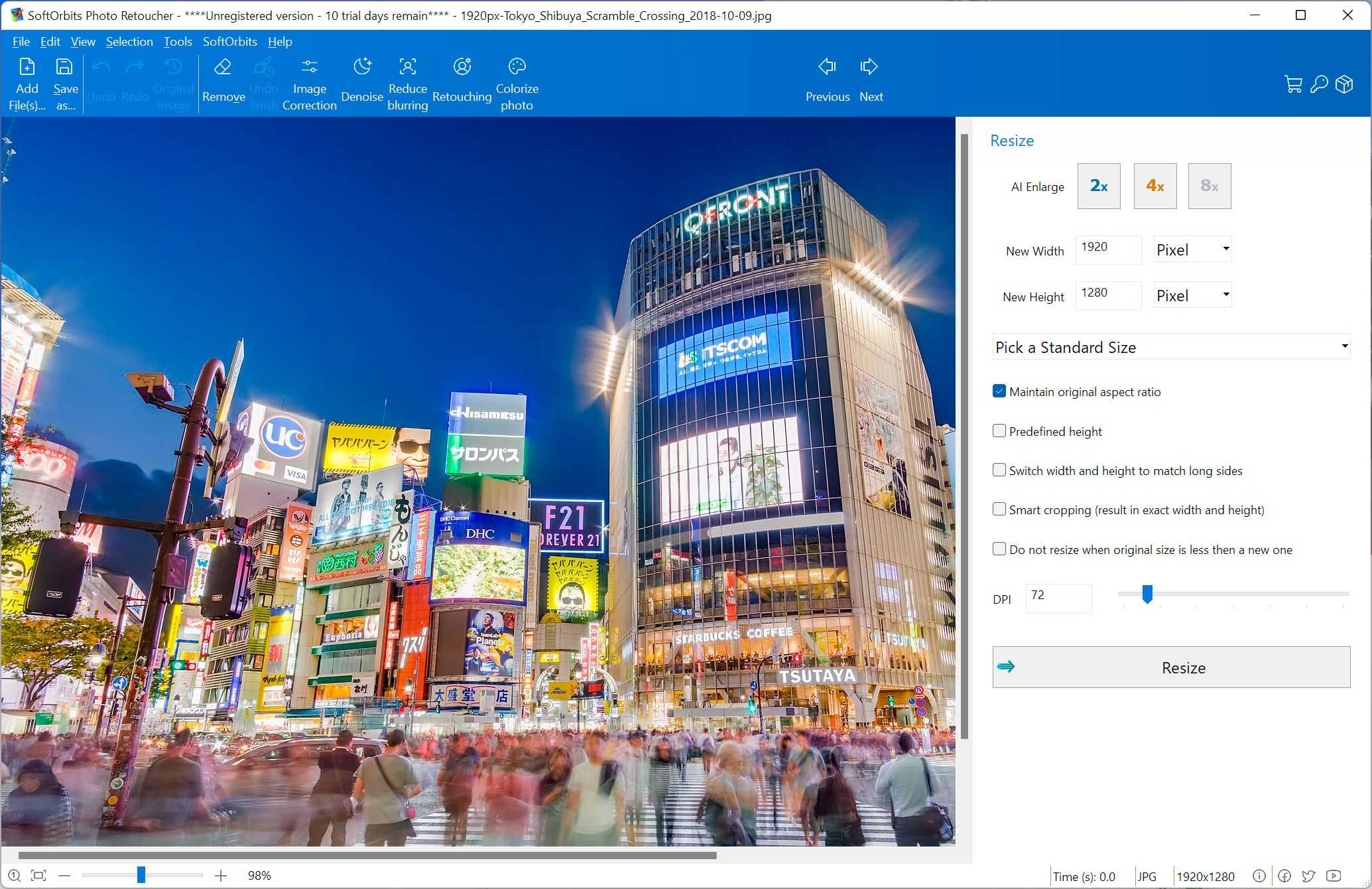
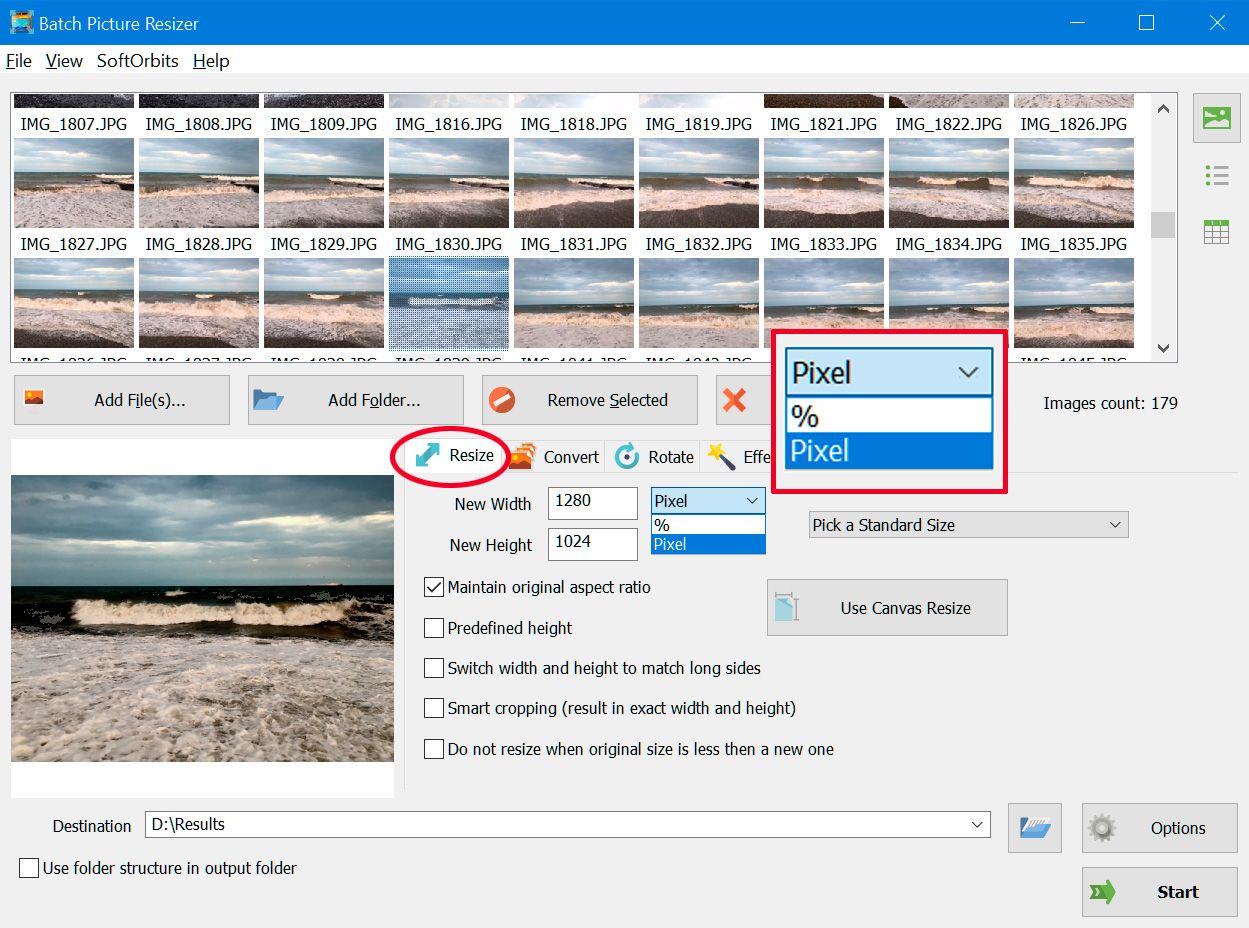
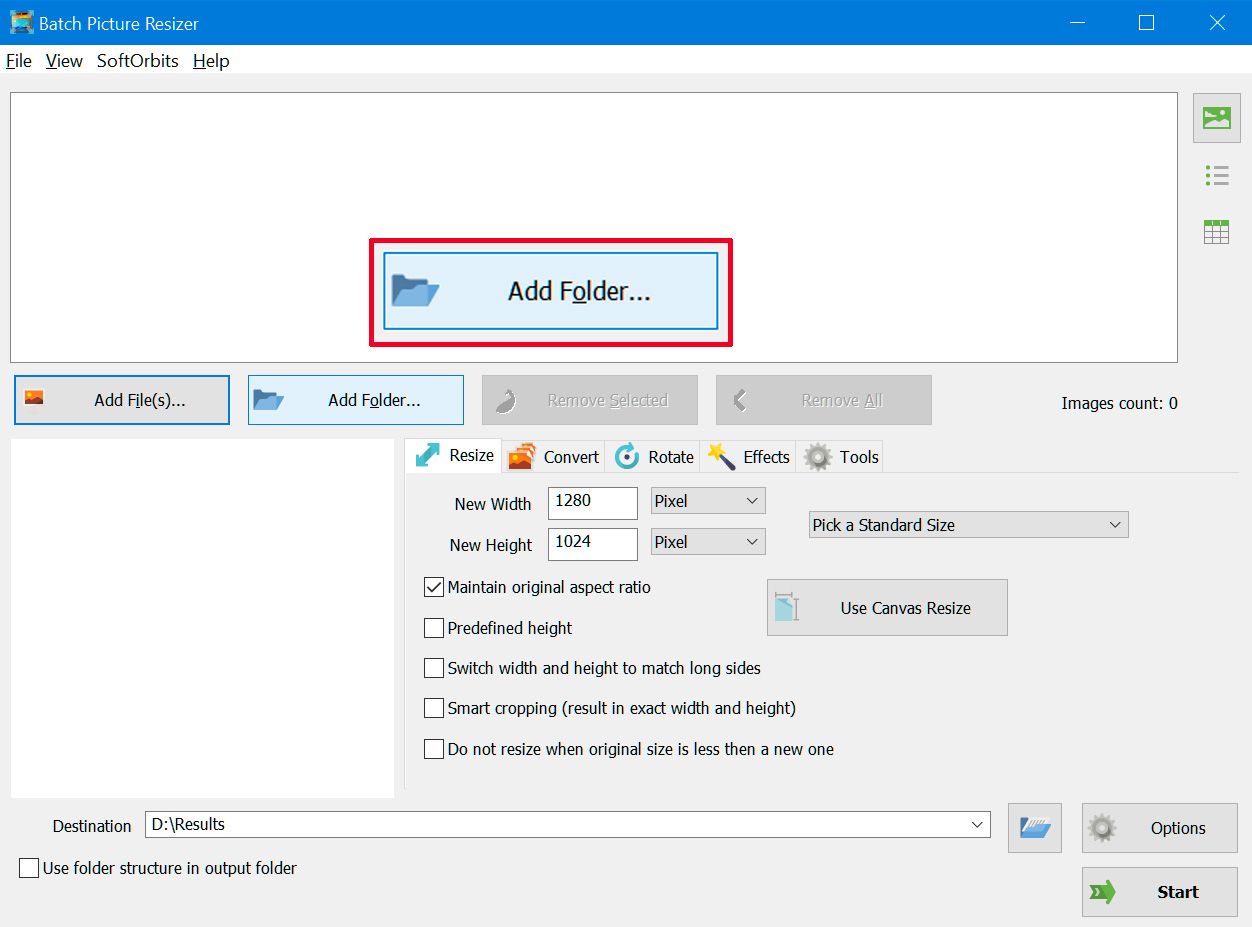
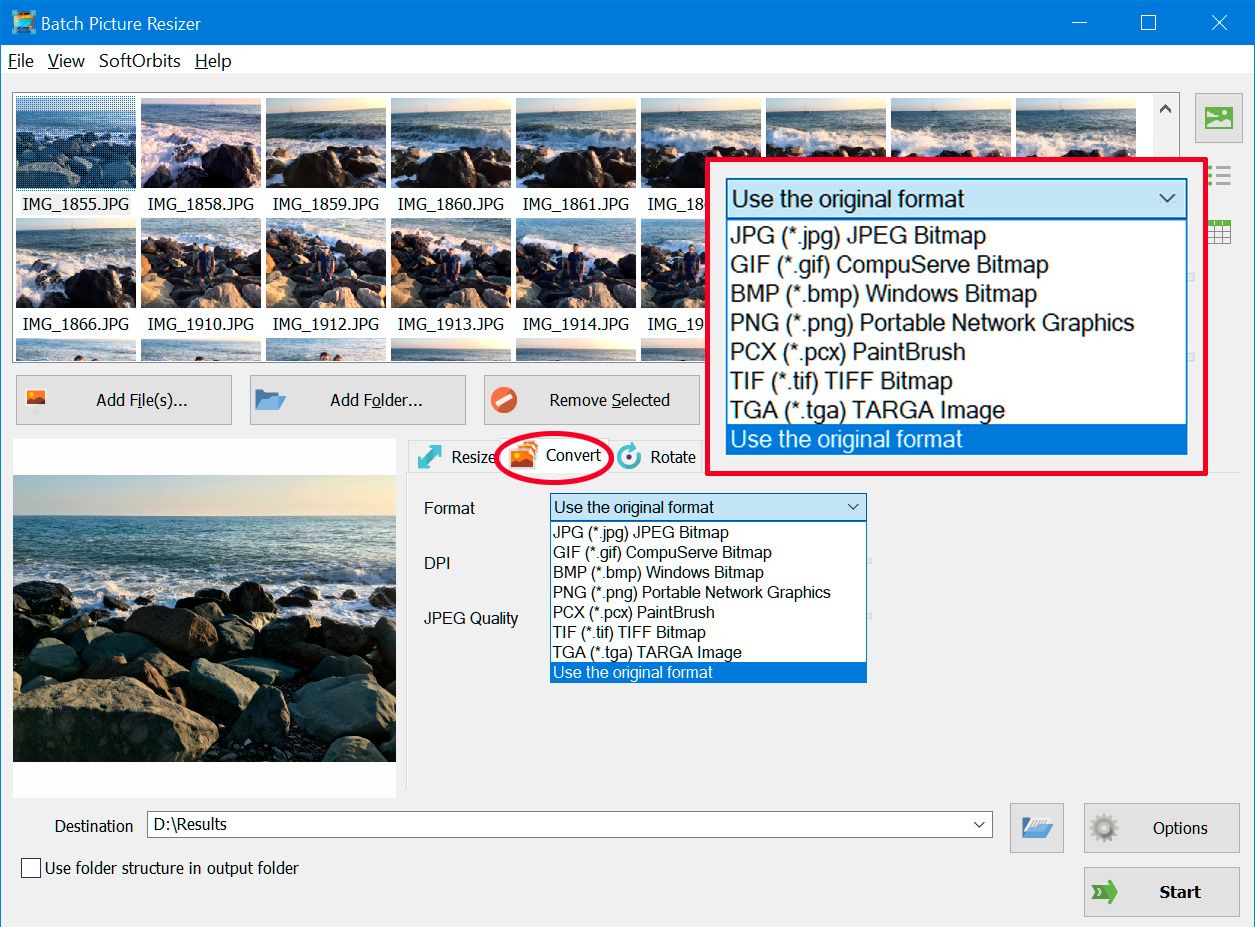
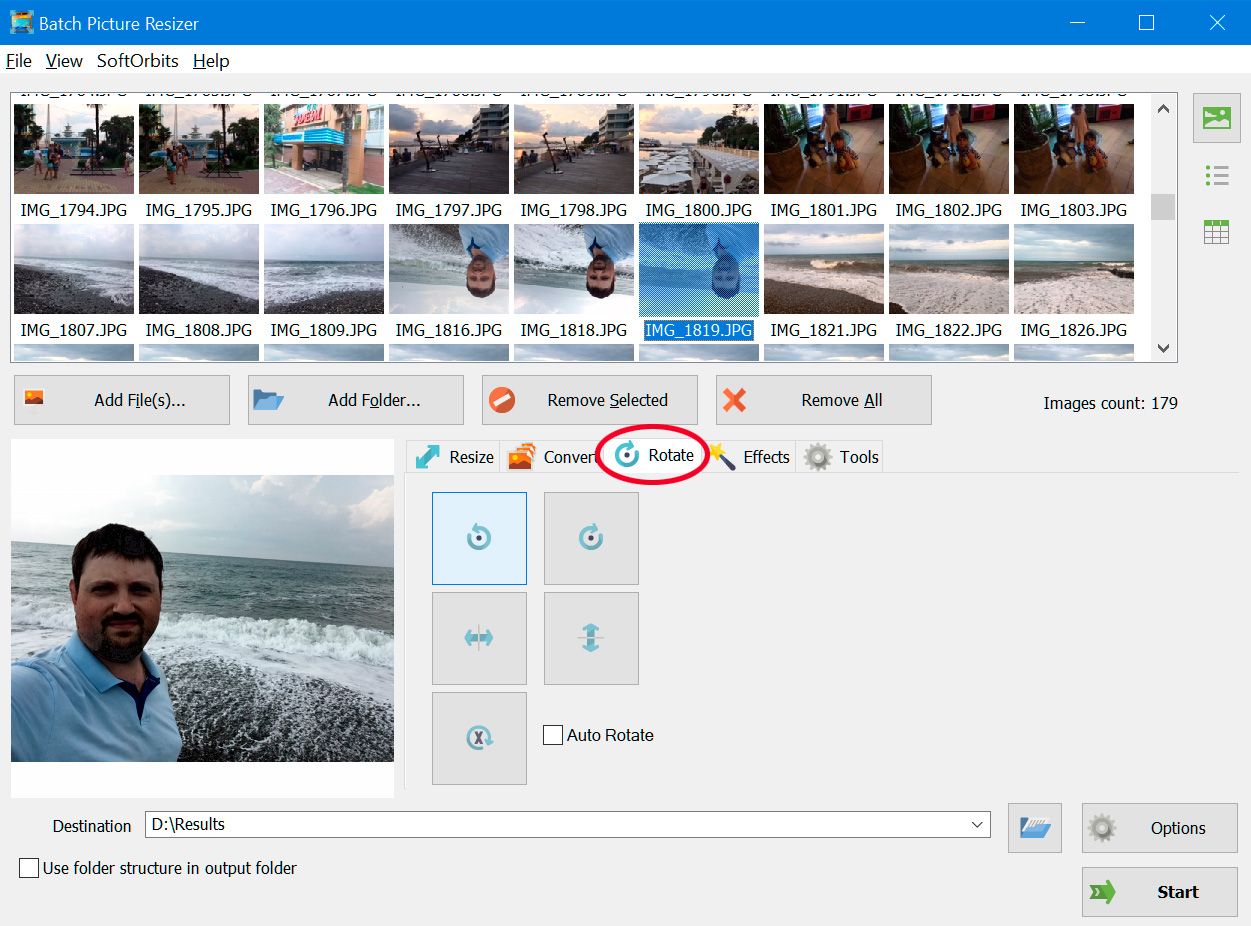
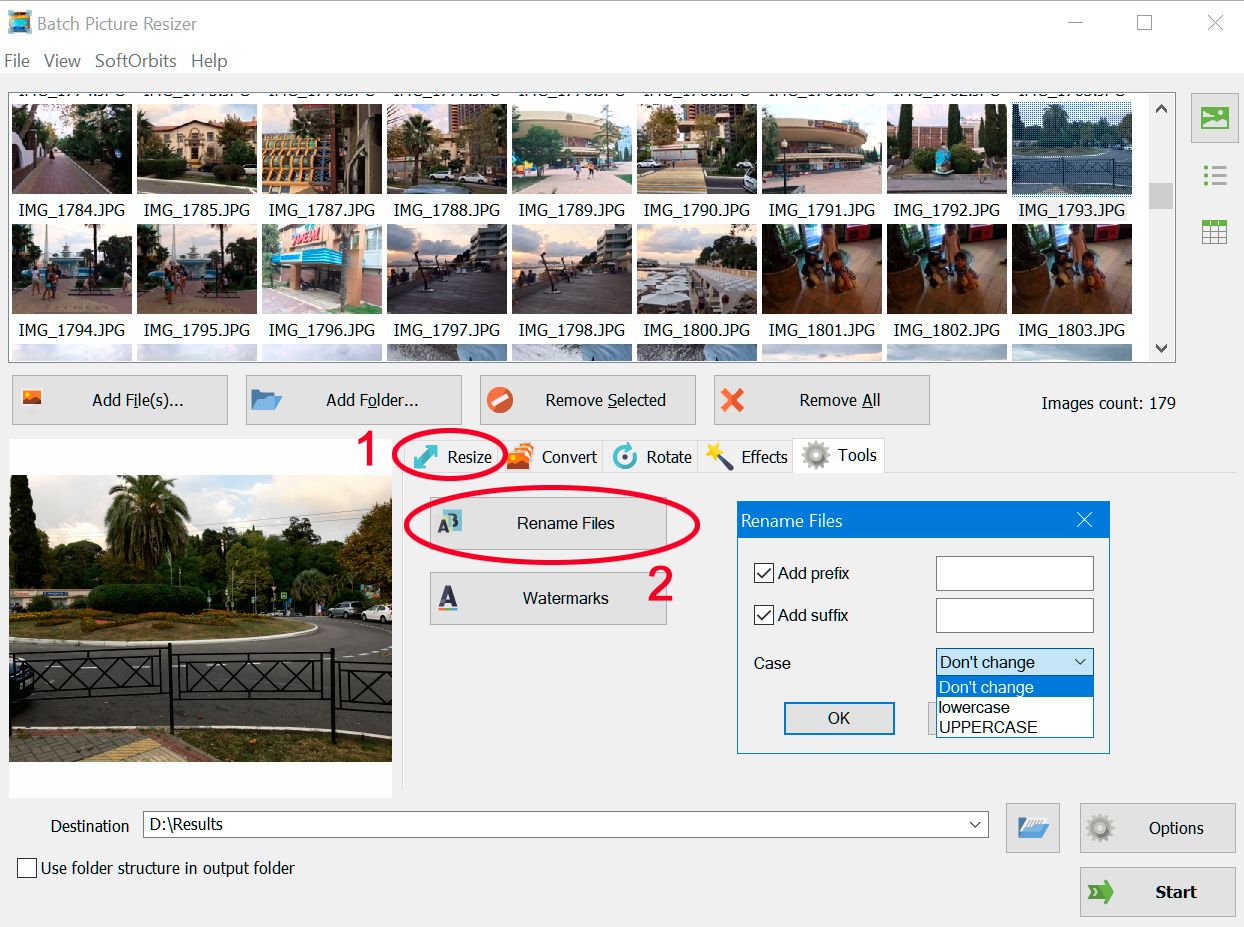
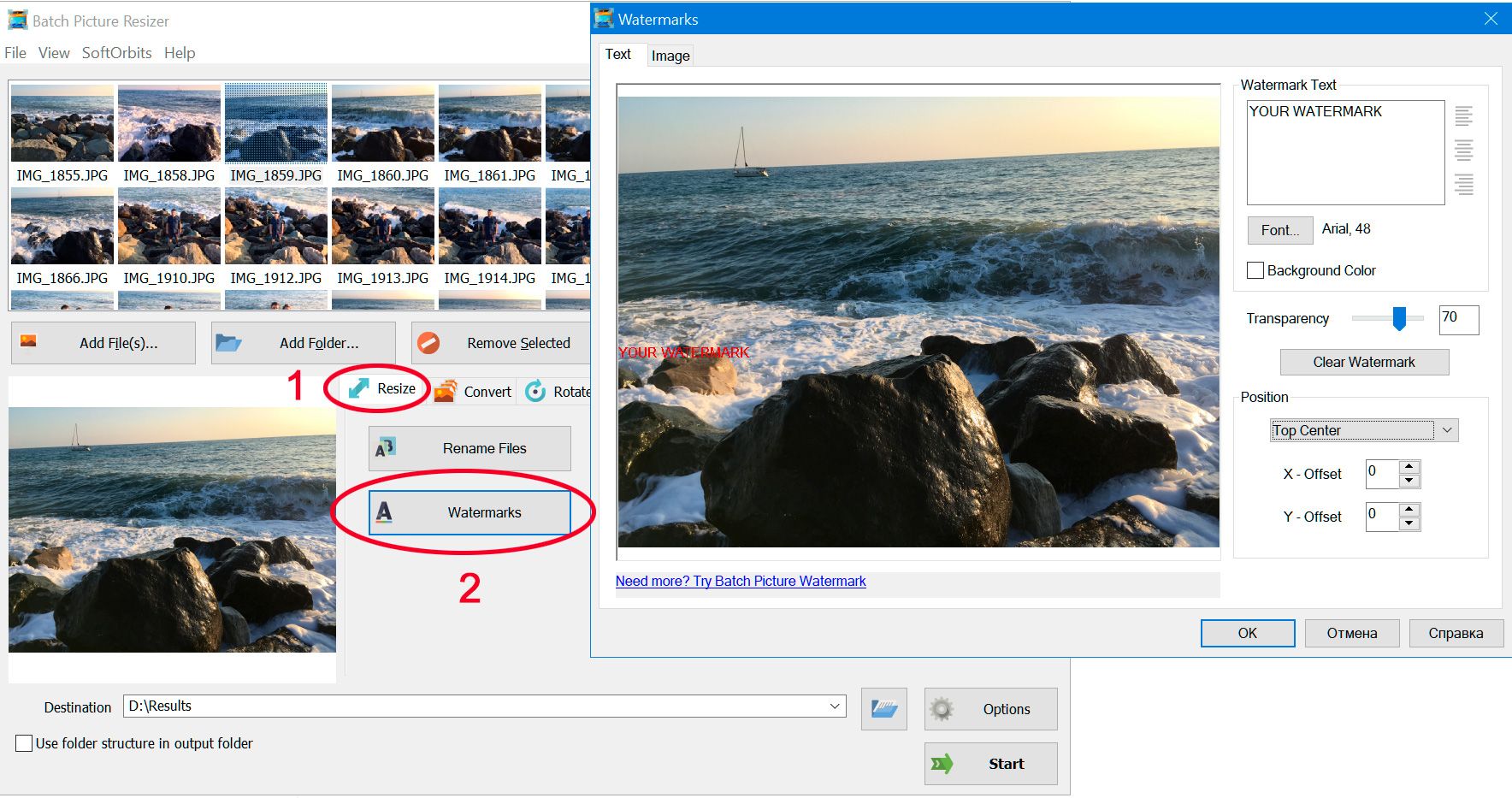
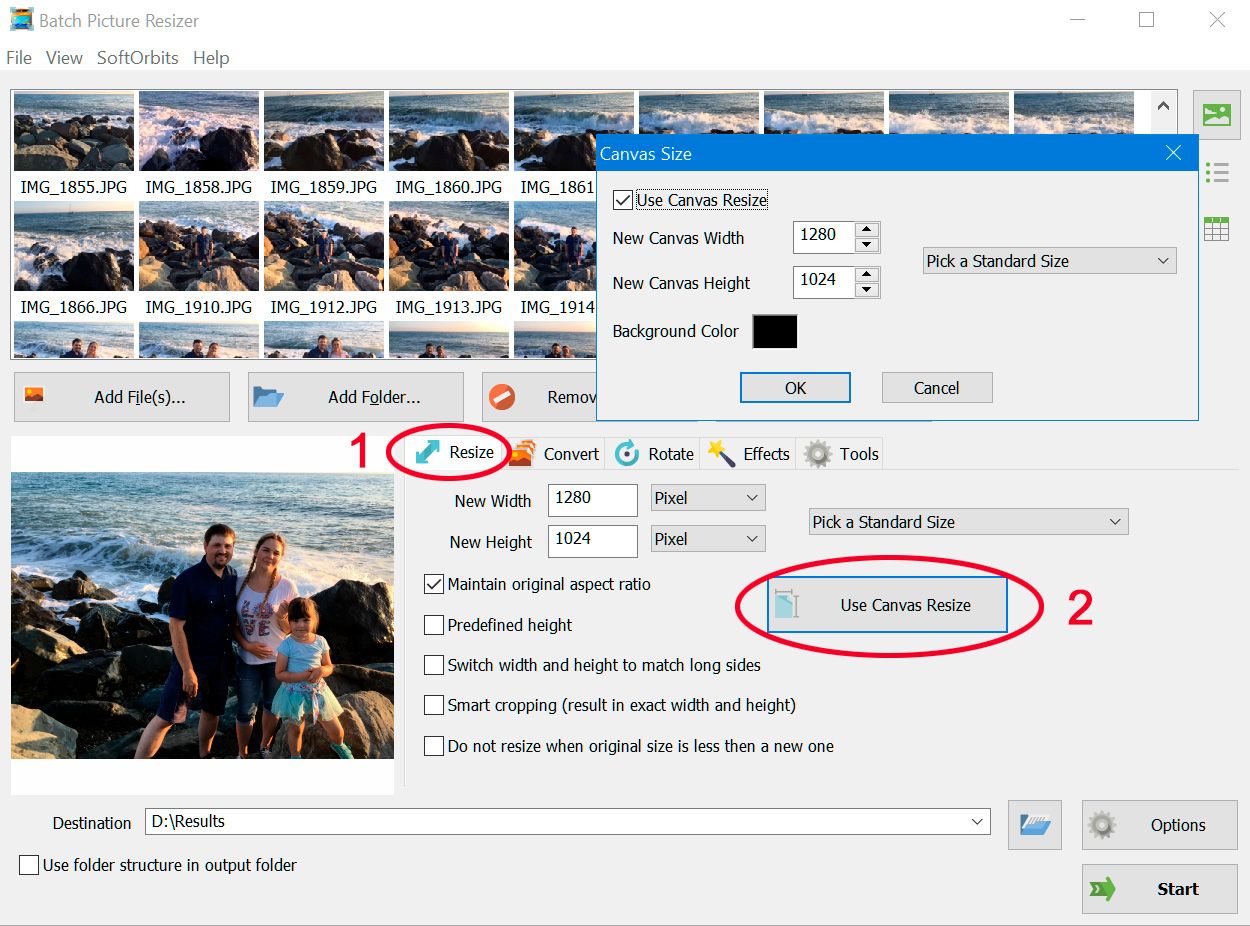
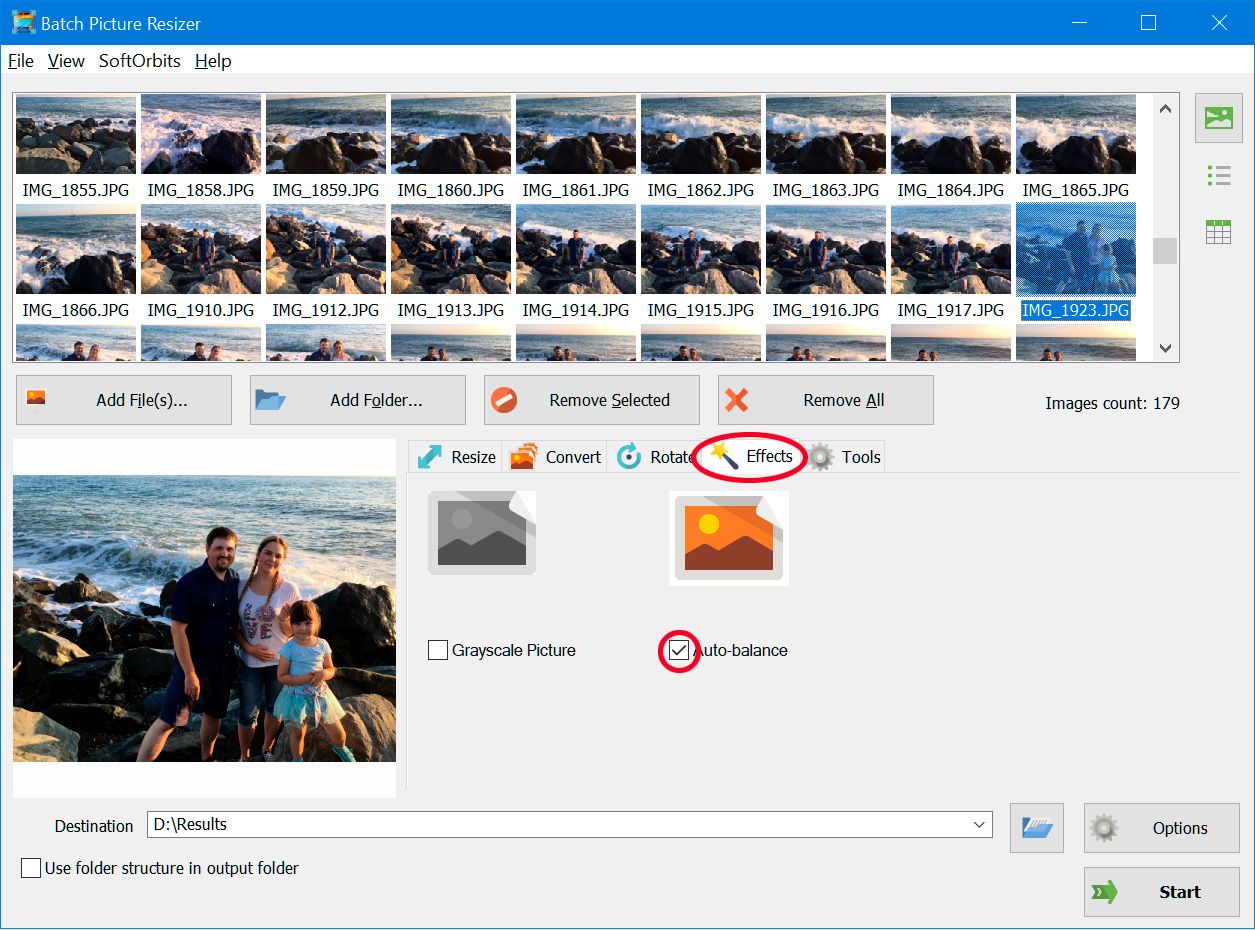
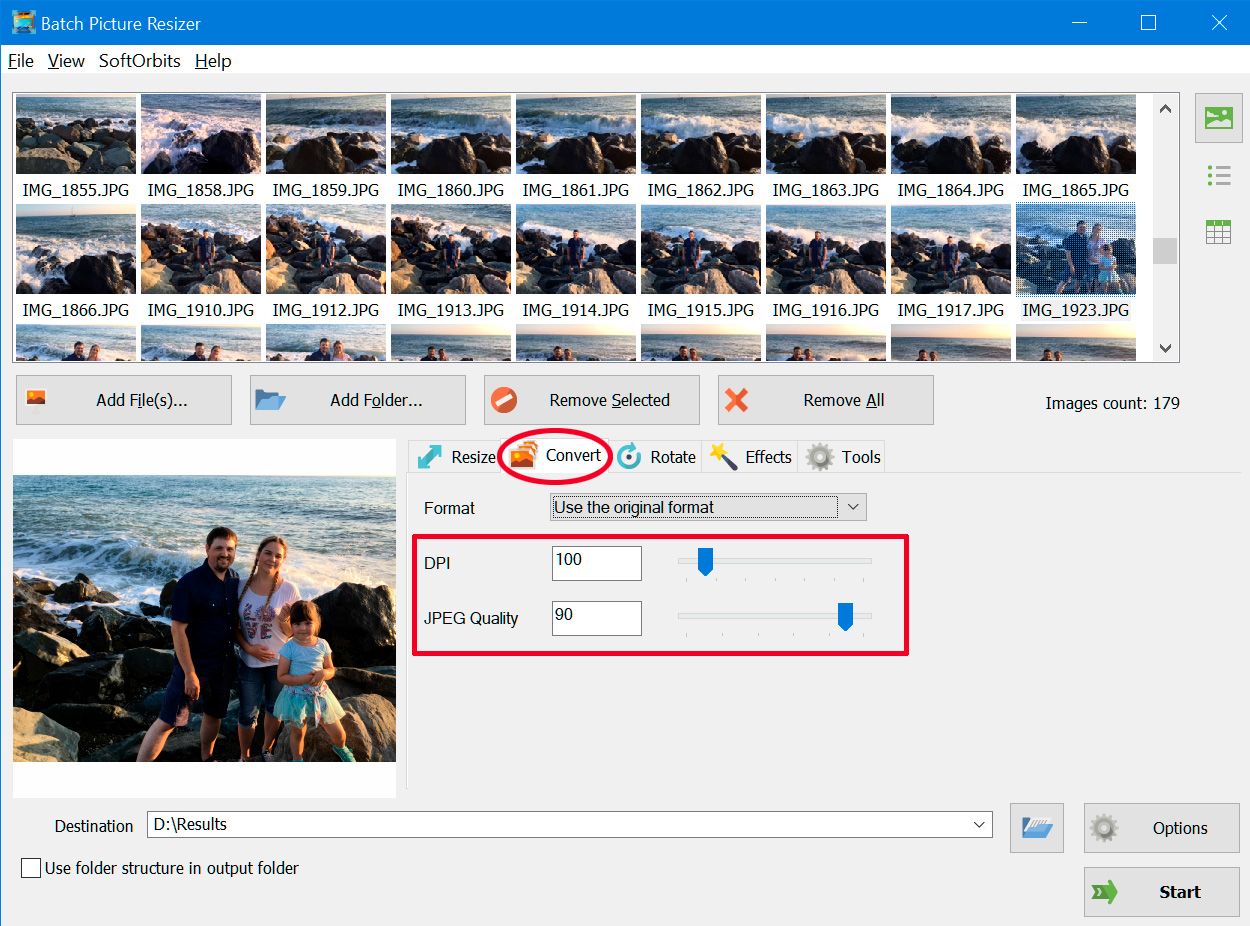

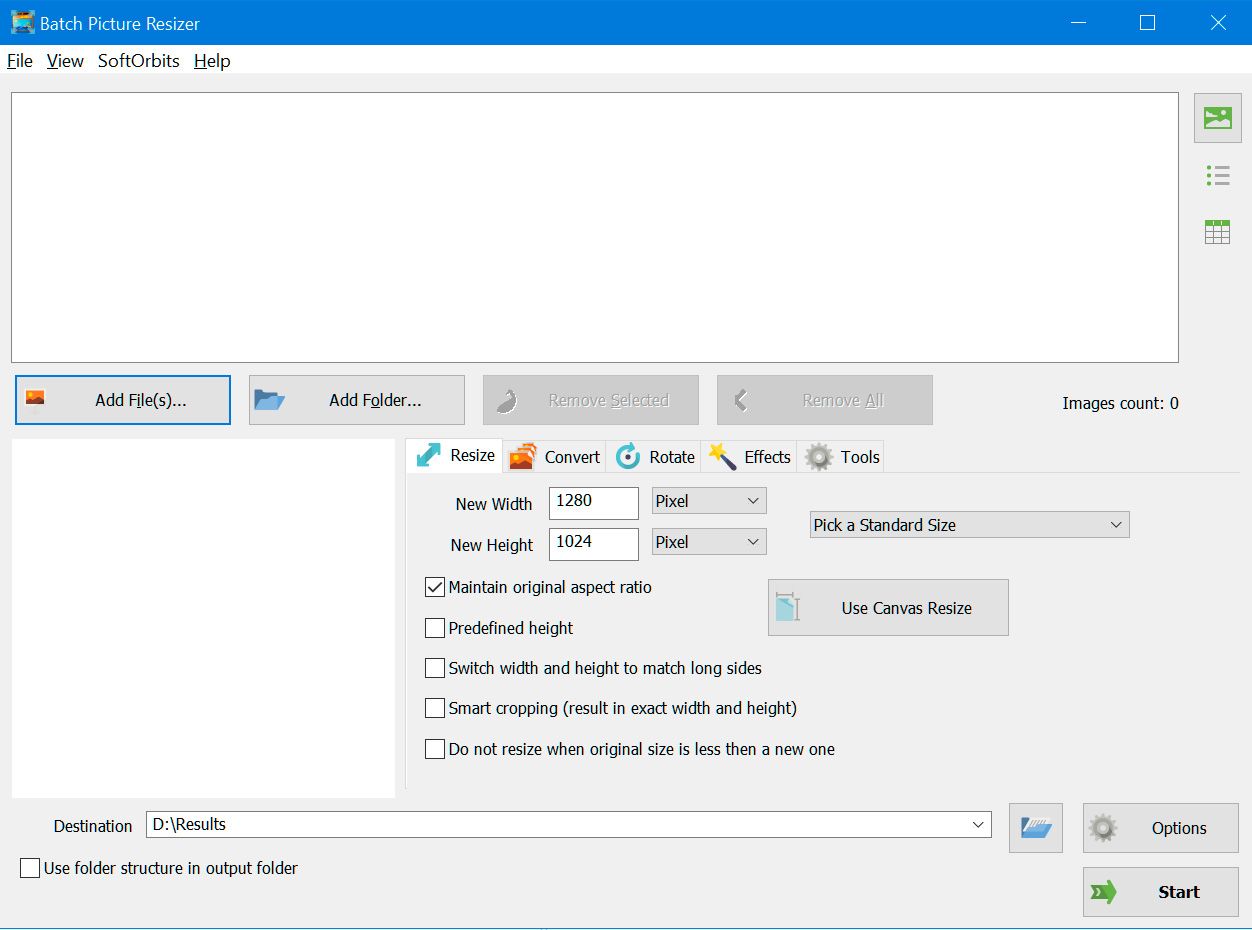

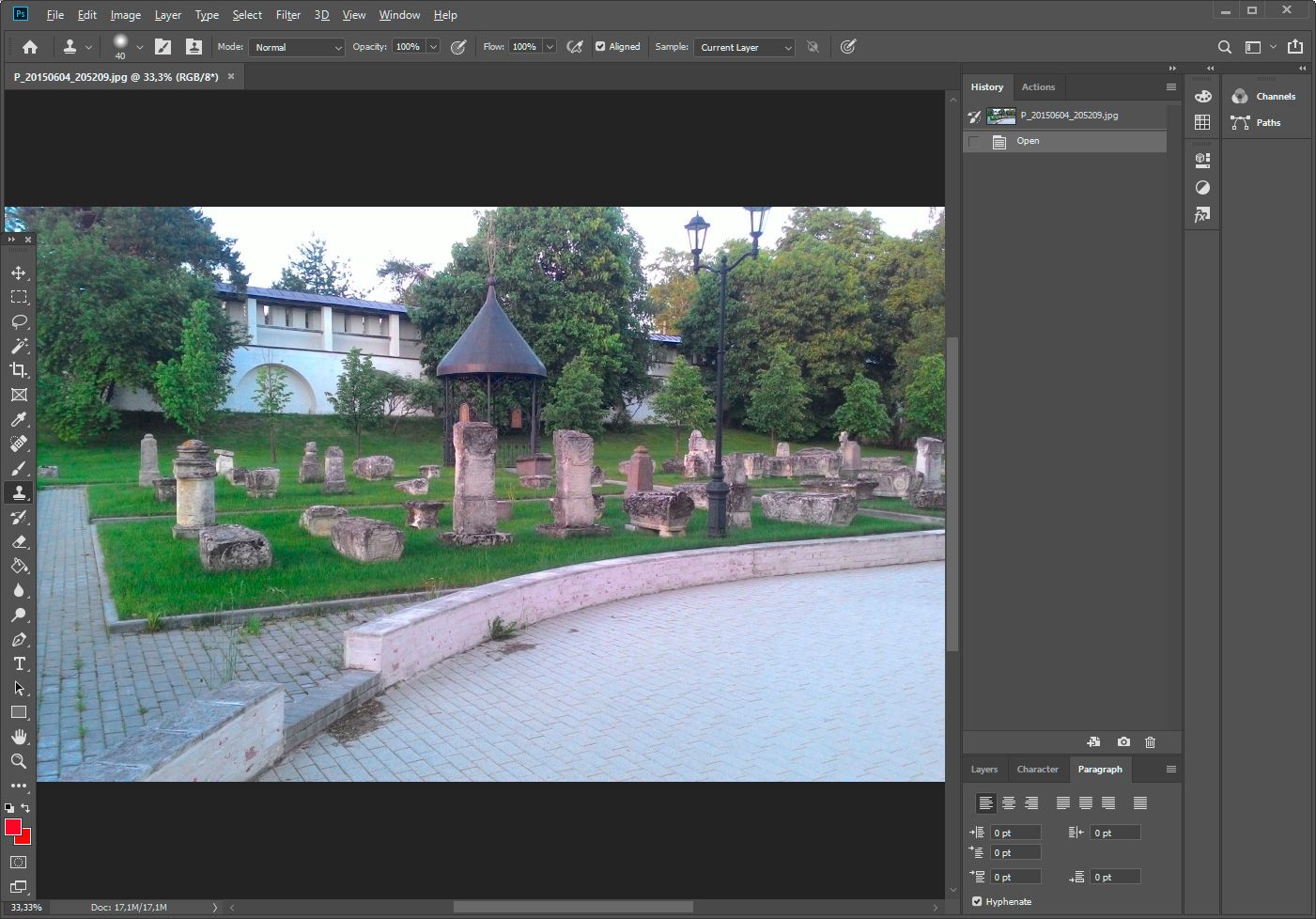
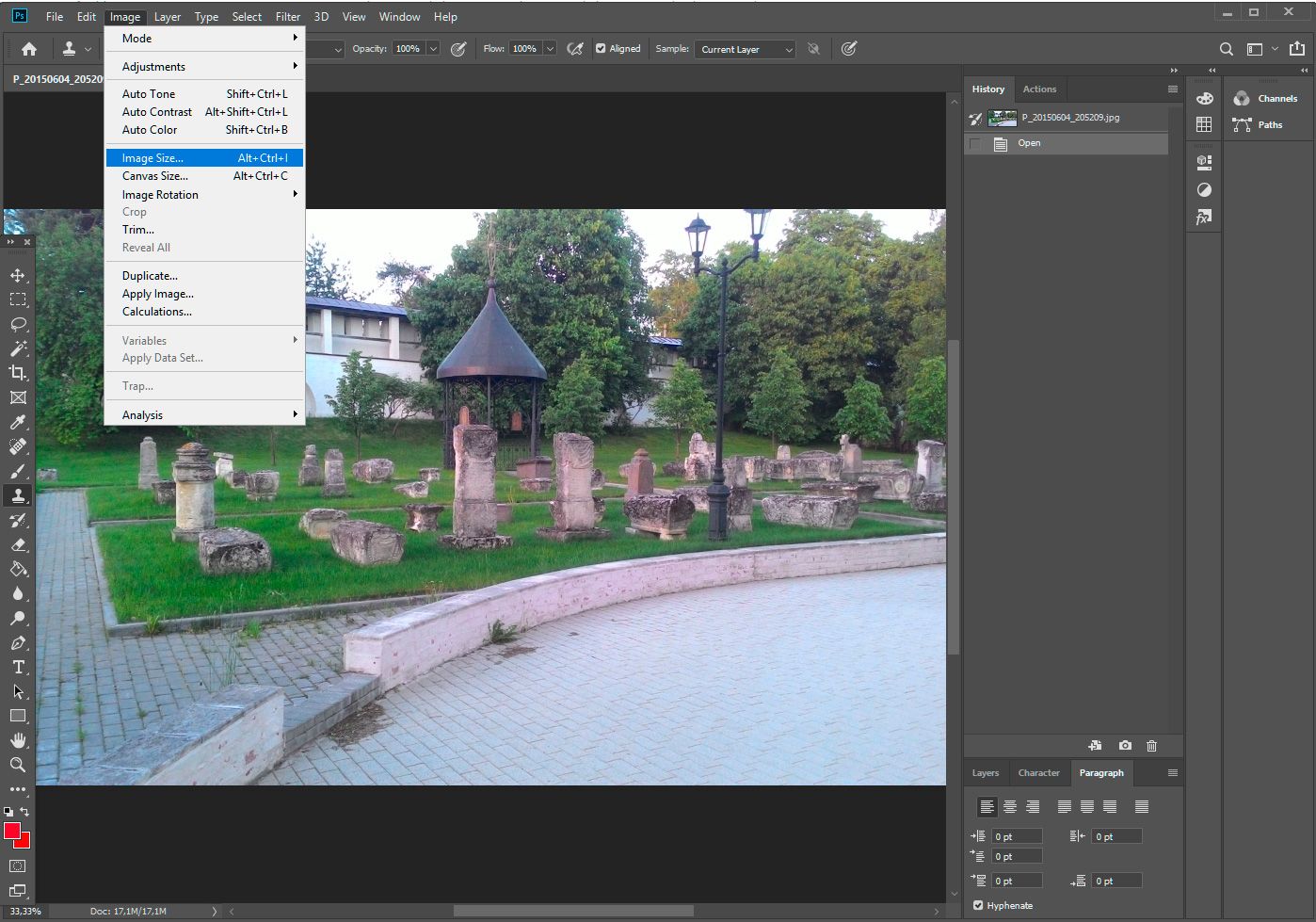
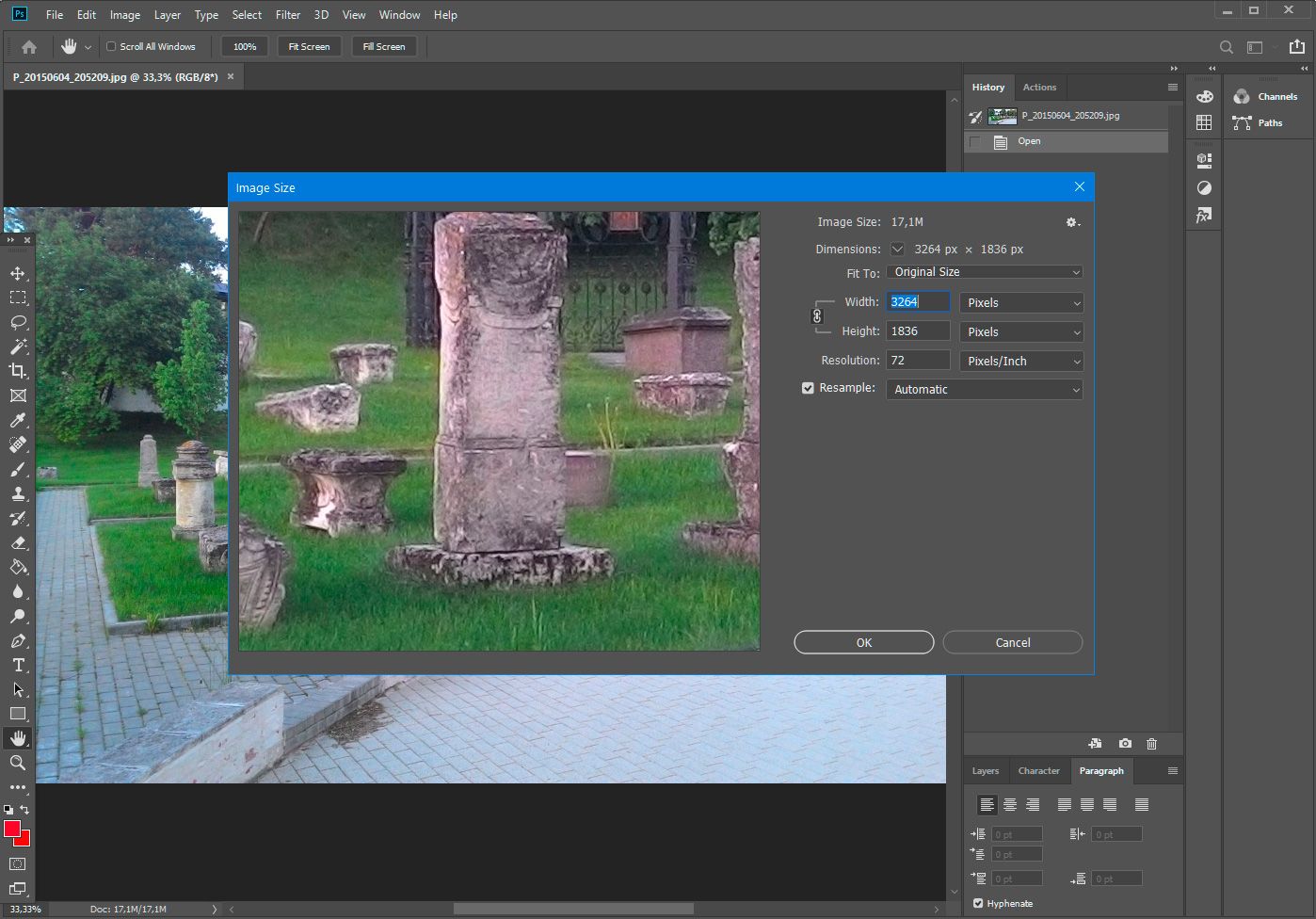

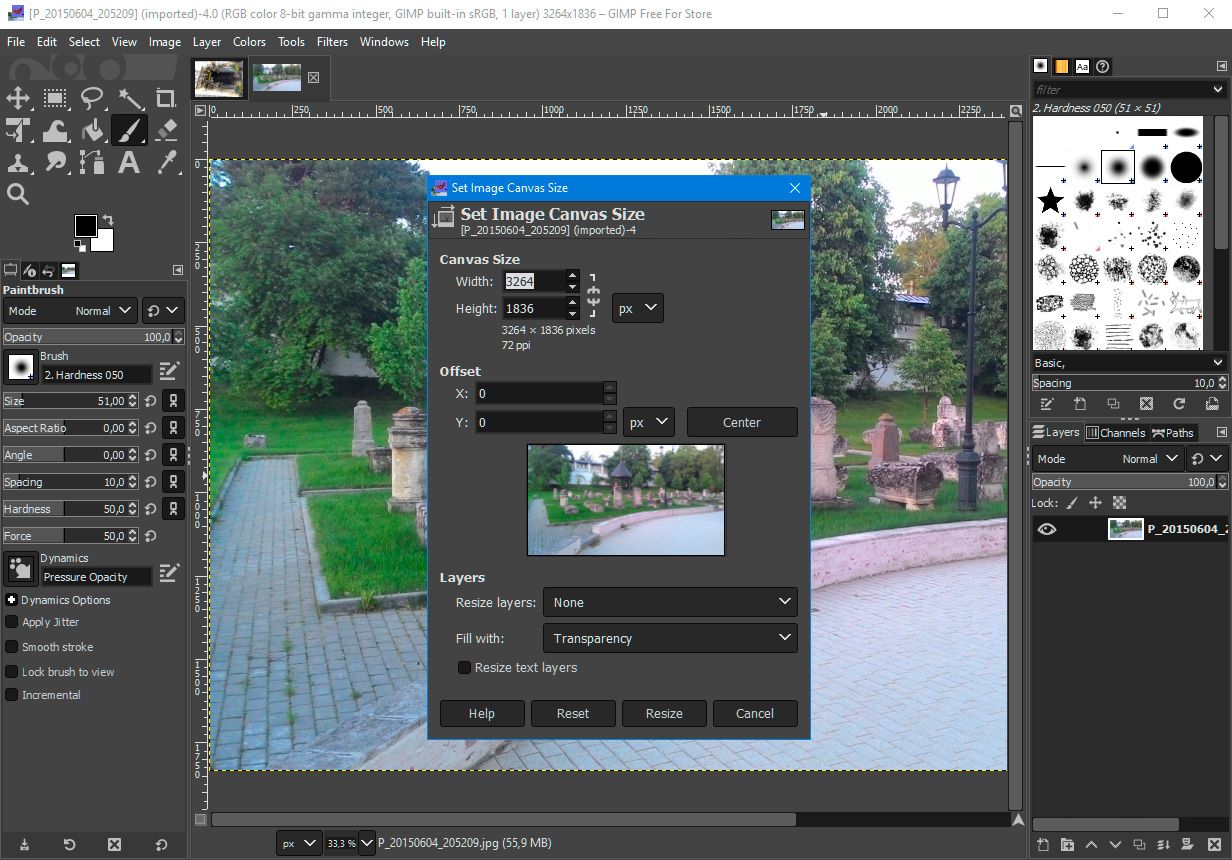
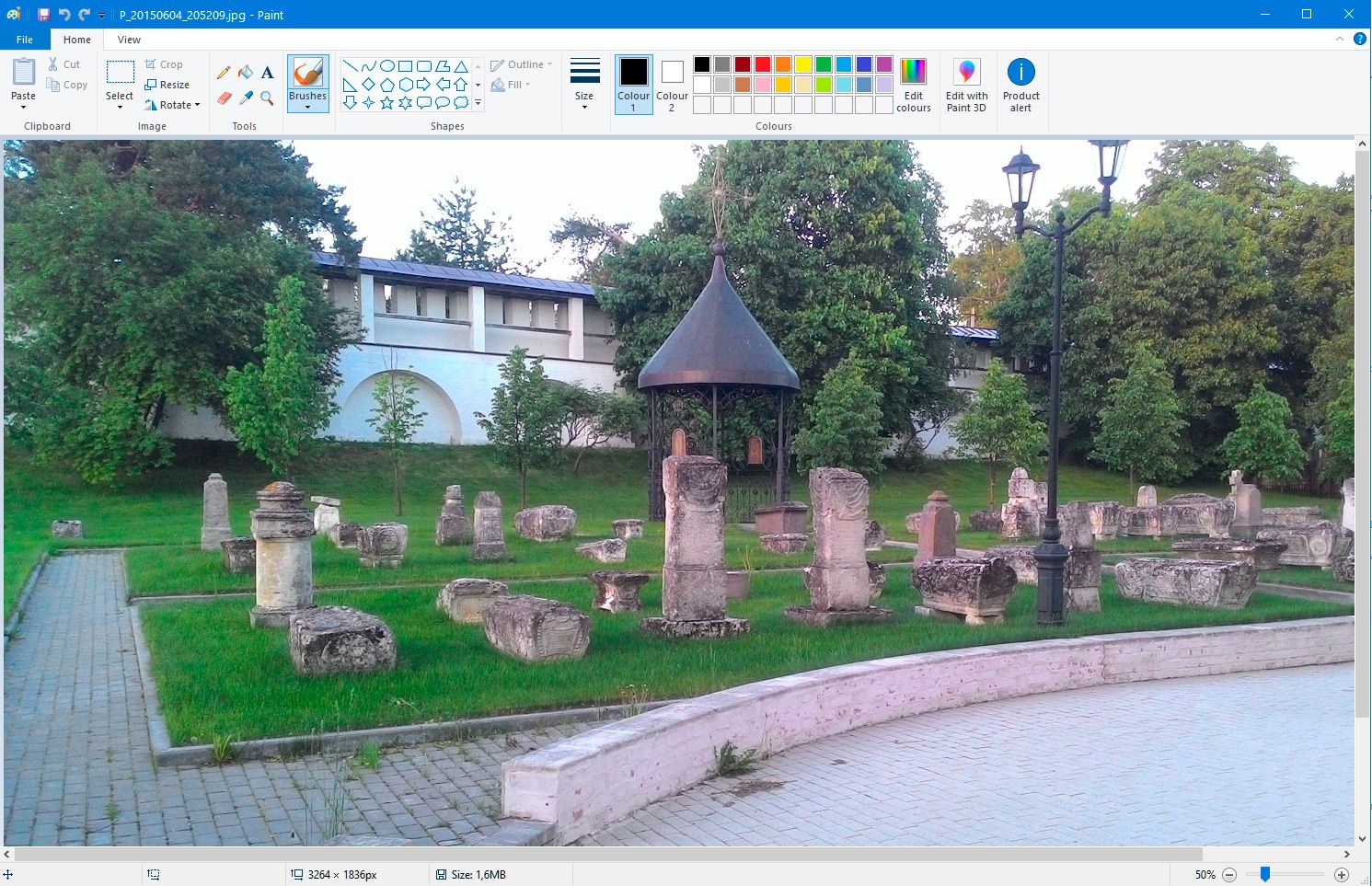
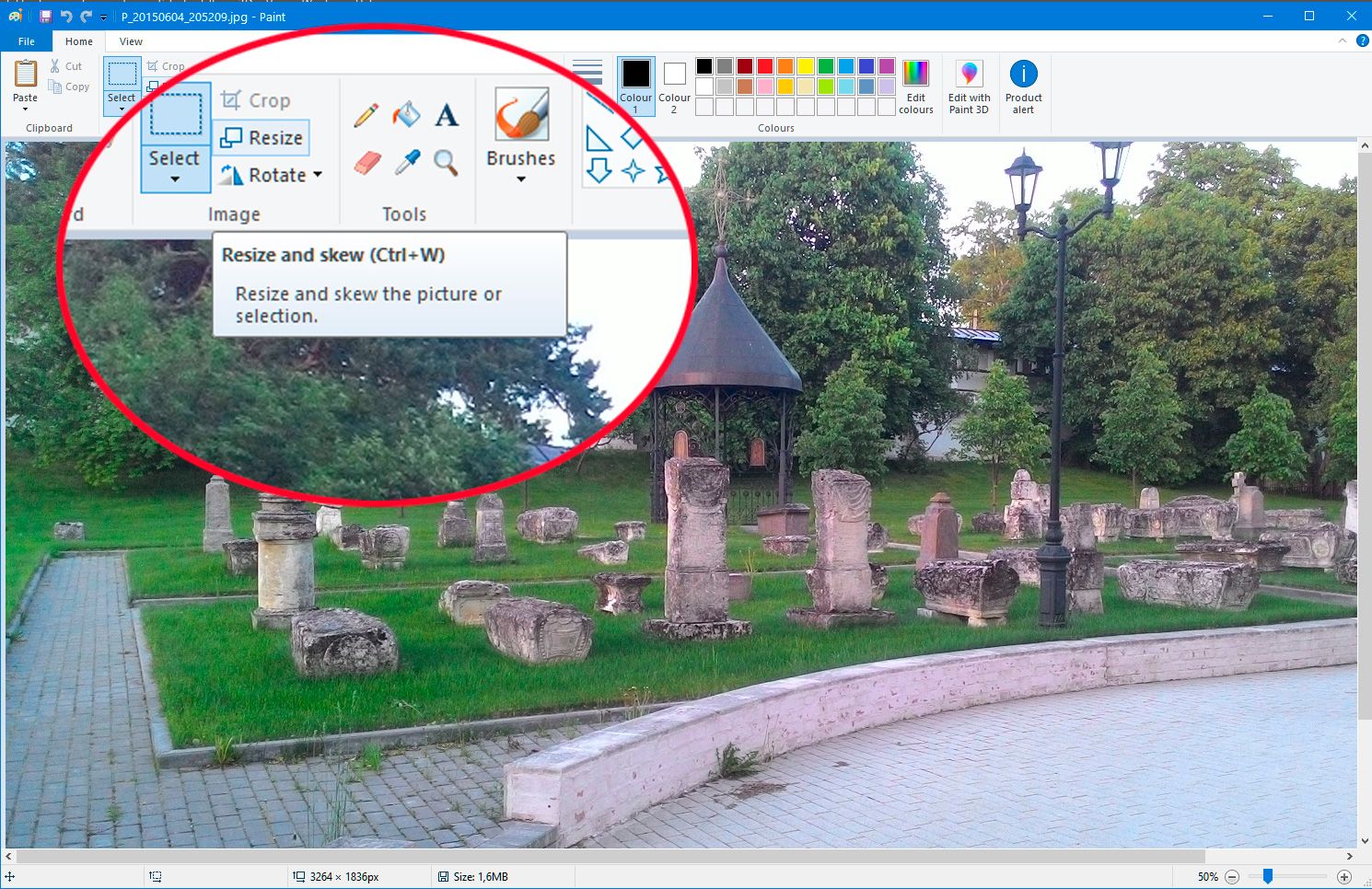

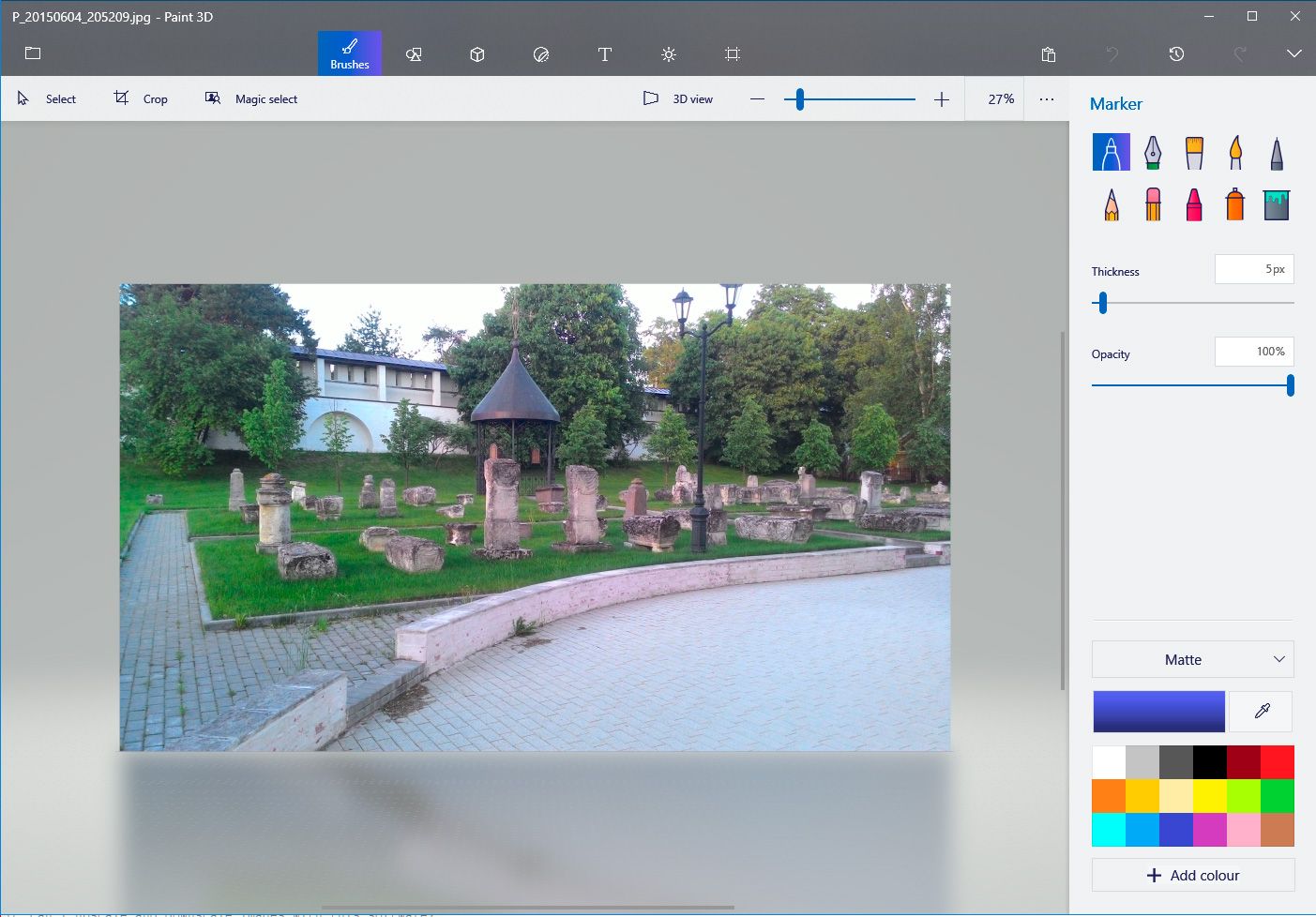
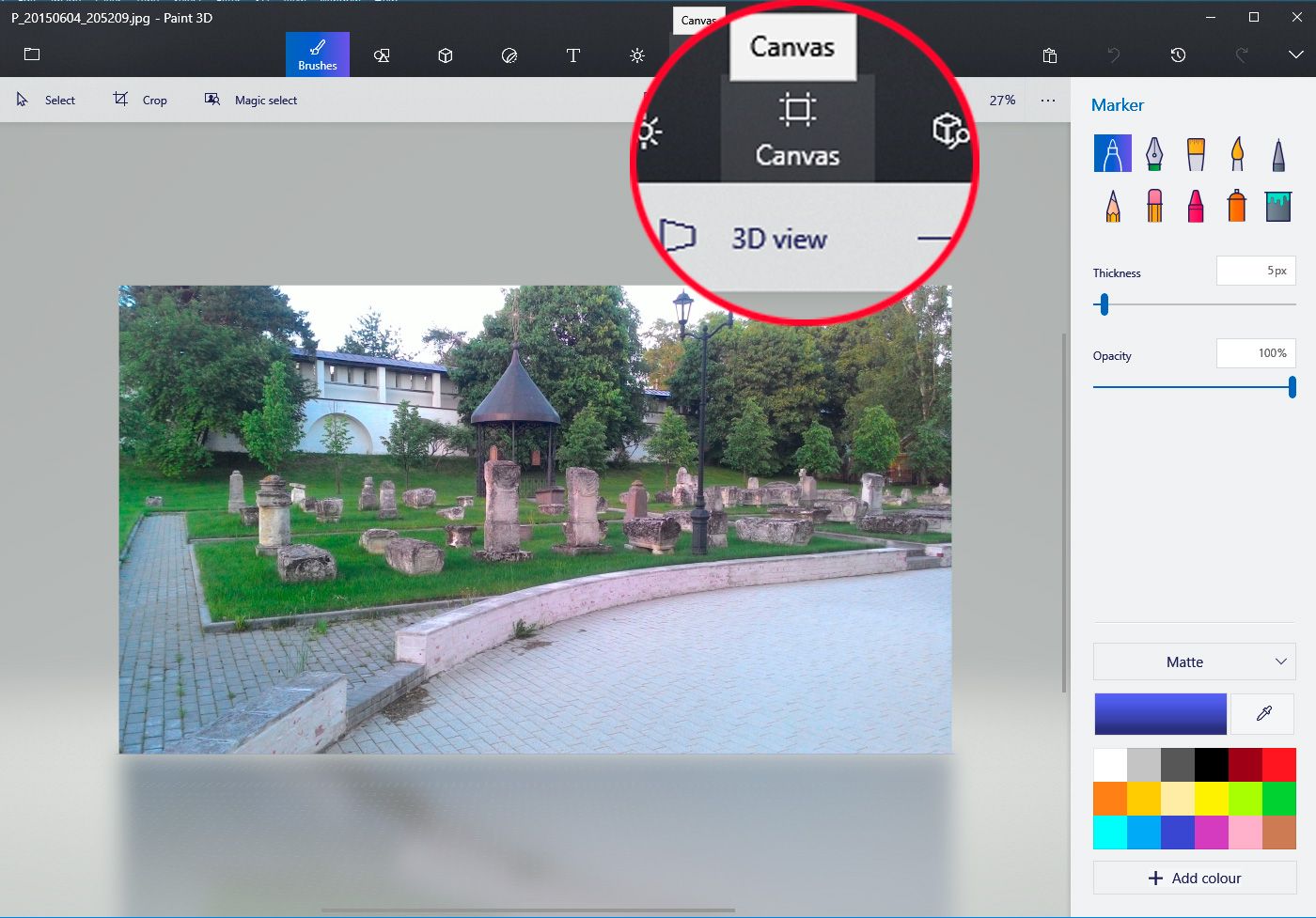
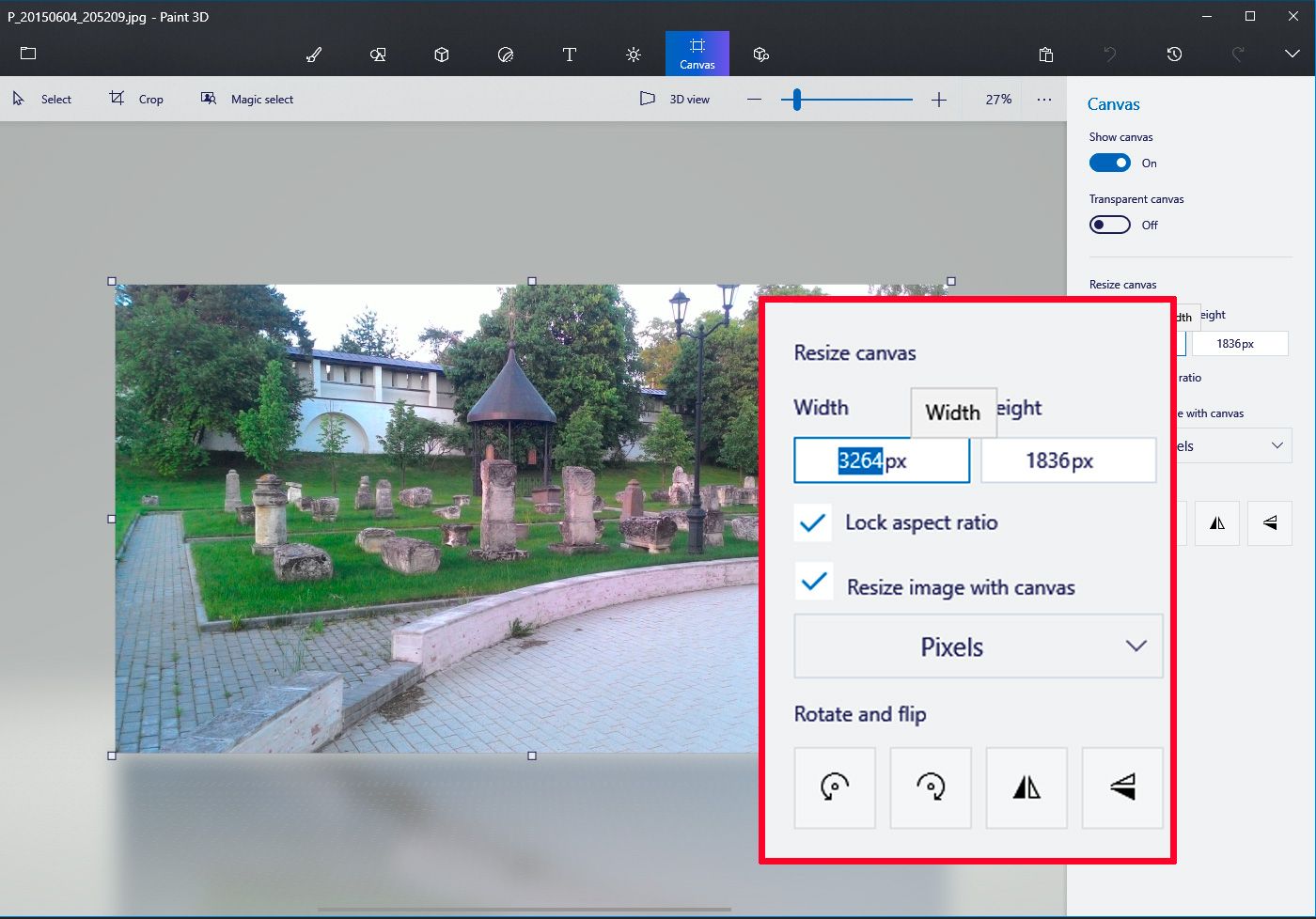
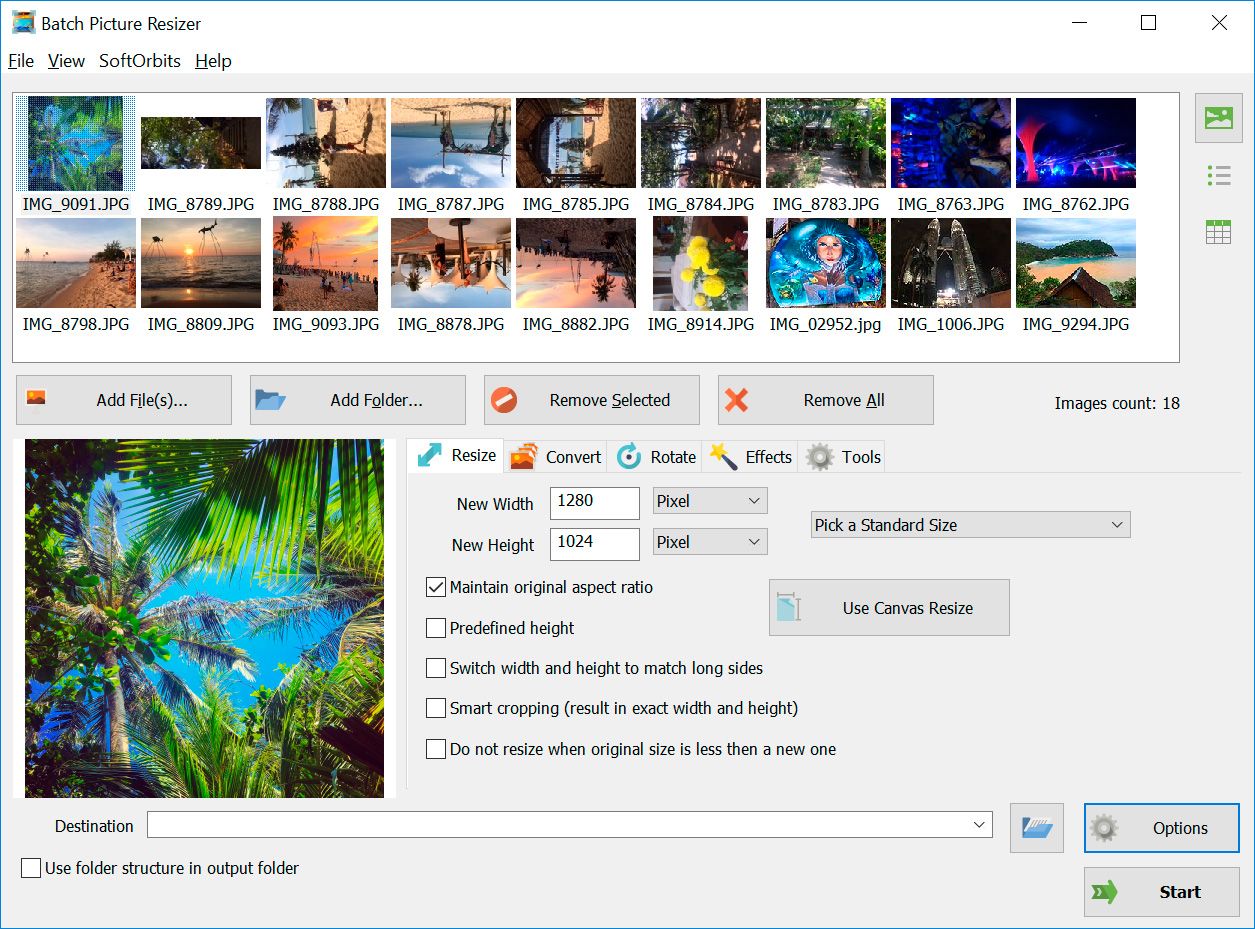
Comments (0)